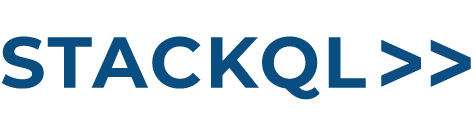⚡ Calling All Cloud/Data/Security Enthusiasts, Hacktoberfest 2024 is here! ⚡
Interested in contributing StackQL (SQL) queries, notebooks and visualizations for Cloud Security Posture Management (CSPM), FinOps, Cloud Inventory Analysis, or Infrastructure-as-Code (IaC)?Check out the issues and get started with your first pull request!, Let’s build something amazing together this Hacktoberfest!
💡 Explore our repositories: StackQL, StackQL Deploy, find provider documentation in the StackQL Provider Registry Docs
🔎 Build out example queries for aws, gcp, azure, digitalocean, linode, okta and more, including multicloud queries!
Query cloud inventory and perform analysis and visualisations using Jupyter, Python and StackQL.
- Prerequisites
- Setting up authentication
- Instructions to pull and run image from Dockerhub
- Instructions to build and run locally
- Docker
- Doocker Compose (optional)
You will need to setup credentials for the providers required by...
- adding the appropriate service account key(s) to the
keys/directory - populating the necessary environment variables on your host machine, examples are shown here:
Setting Environment Variables (bash)
export AWS_ACCESS_KEY_ID=YOURACCESSKEYID
export AWS_SECRET_ACCESS_KEY=YOURSECRETACCESSKEY
export STACKQL_GITHUB_USERNAME=yourusername
export STACKQL_GITHUB_PASSWORD=ghp_yourtoken
export OKTA_API_TOKEN=YOUROKTAAPIKEY
export NETLIFY_AUTH_TOKEN=YOURNETLIFYTOKEN
export SUMOLOGIC_ACCESSID=YOURSUMOACCESSID
export SUMOLOGIC_ACCESSKEY=YOURSUMOACCESSKEY
export GOOGLE_CREDENTIALS=$(cat creds/my-key.json)Setting Environment Variables (powershell)
$Env:AWS_ACCESS_KEY_ID = "YOURACCESSKEYID"
$Env:AWS_SECRET_ACCESS_KEY = "YOURSECRETACCESSKEY"
$Env:STACKQL_GITHUB_USERNAME = "yourusername"
$Env:STACKQL_GITHUB_PASSWORD = "ghp_yourtoken"
$Env:OKTA_API_TOKEN = "YOUROKTAAPIKEY"
$Env:NETLIFY_AUTH_TOKEN = "YOURNETLIFYTOKEN"
$Env:SUMOLOGIC_ACCESSID = "YOURSUMOACCESSID"
$Env:SUMOLOGIC_ACCESSKEY = "YOURSUMOACCESSKEY"
$env:GOOGLE_CREDENTIALS = Get-Content -Raw -Path creds\my-key.jsonThe stackql-jupyter-demo image is available on Dockerhub (hub.docker.com/r/stackql/stackql-jupyter-demo). To run it in detatched mode, execute the following command:
you can omit credentials for providers you don't need
using bash...
docker pull stackql/stackql-jupyter-demo
CID=`docker run -d -p 8888:8888 \
-e AWS_ACCESS_KEY_ID \
-e AWS_SECRET_ACCESS_KEY \
-e STACKQL_GITHUB_USERNAME \
-e STACKQL_GITHUB_PASSWORD \
-e OKTA_API_TOKEN \
-e NETLIFY_AUTH_TOKEN \
-e SUMOLOGIC_ACCESSID \
-e SUMOLOGIC_ACCESSKEY \
-e GOOGLE_CREDENTIALS \
stackql/stackql-jupyter-demo \
/bin/sh -c "/scripts/entrypoint.sh"`
# optional - copy service account keys to container
docker cp keys/stackql-security-reviewer.json $CID:/jupyter/.keys/google-sa-key.jsonusing powershell...
docker pull stackql/stackql-jupyter-demo
$CID=$(docker run -d -p 8888:8888 `
-e AWS_ACCESS_KEY_ID `
-e AWS_SECRET_ACCESS_KEY `
-e STACKQL_GITHUB_USERNAME `
-e STACKQL_GITHUB_PASSWORD `
-e OKTA_API_TOKEN `
-e NETLIFY_AUTH_TOKEN `
-e SUMOLOGIC_ACCESSID `
-e SUMOLOGIC_ACCESSKEY `
-e GOOGLE_CREDENTIALS `
stackql/stackql-jupyter-demo `
/bin/sh -c "/scripts/entrypoint.sh")
# optional - copy service account keys to container
$target=$CID + ":/jupyter/.keys/google-sa-key.json"
docker cp keys/stackql-security-reviewer.json $targetTo stop and remove the container when you're finished, run...
docker stop $(docker ps -l -q --filter status=running --filter ancestor=stackql/stackql-jupyter-demo)
docker rm $(docker ps --filter status=exited --filter ancestor=stackql/stackql-jupyter-demo -q)Follow these instructions to build and run the container locally using docker compose, this could be adapted to use docker run as well if you prefer.
Clone this repo git clone https://github.com/stackql/stackql-jupyter-demo
Build and run the image using the docker-compose.yml file:
docker-compose build --no-cache
docker compose up --buildAdd authentication if running this on a server which is accessible to others, see https://jupyter-notebook.readthedocs.io/en/stable/security.html
or
docker buildx build --no-cache -t stackql-jupyter-demo:latest .ensure nothing is running on port 8888:
sudo lsof -i -P -n | grep LISTENthen run using:
docker run -d -p 8888:8888 \
-e AWS_ACCESS_KEY_ID="$AWS_ACCESS_KEY_ID" \
-e AWS_SECRET_ACCESS_KEY="$AWS_SECRET_ACCESS_KEY" \
-e STACKQL_GITHUB_USERNAME="$STACKQL_GITHUB_USERNAME" \
-e STACKQL_GITHUB_PASSWORD="$STACKQL_GITHUB_PASSWORD" \
-e GOOGLE_CREDENTIALS="$GOOGLE_CREDENTIALS" \
stackql-jupyter-demo:latest \
/bin/sh -c "/scripts/entrypoint.sh"to stop and remove:
docker stop $(docker ps -l -q --filter status=running --filter ancestor=stackql-jupyter-demo)
docker rm $(docker ps --filter status=exited --filter ancestor=stackql-jupyter-demo -q)Navigate to http://localhost:8888 and run your StackQL commands! Use the sample notebook files included in the Jupyter workspace in the image.
Stop and remove the container when finished by:
Pressing cntl + c in the terminal window where the container is running and then running:
docker compose downTo remove the image locally run:
docker rmi stackql-jupyter-demo-jupyter:latest